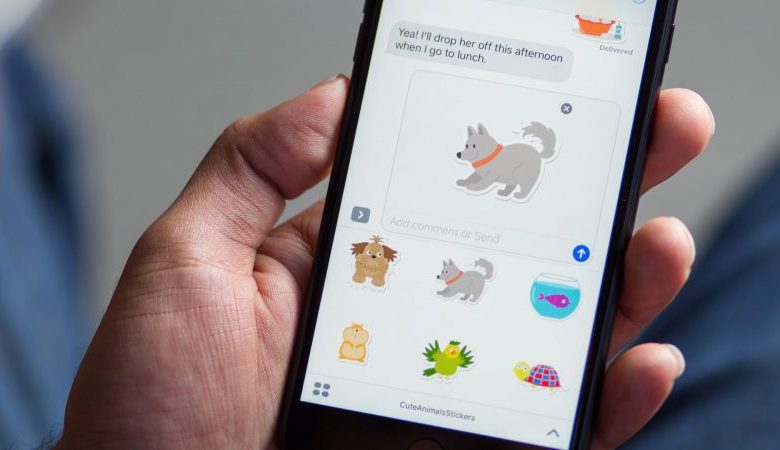
Are you a user of iPhone or iPad? Actually, there are many people all over the world use iPhone. But, there is a problem. Many of them do not know how to actually use the phone. Some features are still new to them and they really can’t go through it.
One such feature is the stickers and apps in iMessage. Everyone loves chatting with fun emojis and beautiful and expressive stickers. The stickers are the fun way to express your thoughts and make someone understand what you actually want to say.
Overall, stickers are apps in iMessage are a fun way to communicate. Chatting with friends and family becomes a lot easier and fun with stickers. Chatting is now even easier because now you can put some of your favorite apps and stickers in front or even in the center. This will ensure easy, access to them.
Apple has made chatting fun with stickers and apps in iMessages
Apple has made easier the way chatting was before. Now chatting with someone has become interesting and funny as when you feel not to reply, you can just post a sticker and express what you feel. Now, moving on to the second part we have apps in iMessage.
Are you wondering why apps in iMessages? Actually, Apps incorporate and assimilate much important information. Important information includes booking a table at the restaurant or fixing a movie date with someone and booking the ticket pass.
Apps and stickers in iMessage are so much fun. People seem to enjoy it very well. However, the concern is about using it. Some iPhone or iPad users are still unaware of using stickers and apps in iMessage. So, now let’s have a look at the process.
How to access Apps and Stickers in iMessage on iPhone and iPad?
Now, opening your iPhone or iPad, if you are in the message section of your phone you will observe “App Tray” which is there right on your keyboard.
Now, moving on to steps we see –
- In your iPhone or iPad, you first need to commence with Messages app.
- Now, when you reach messages app you can tap the App Tray which is right there above the keyboard. The App Tray looks more like the logo of App Store.
- In the bottom part of the screen, you will notice the Sticker and Apps selector. Filch or swipe your finger on it. After swiping it or tapping it normally, you will notice that the size of icon increases automatically.
- After, this you can select any app or sticker pack of your choice, whichever you like. Selecting it will open that particular app or sticker.
So, these were some steps through which you can start using your apps and stickers in iMessage on your iPhone or iPad. The steps are so easy and can be understood by everyone.
But, only having knowledge about the uses is not enough. As a user of iPhone or iPad, you even must know How to download new apps and stickers packs in iMessage on iPhone or iPad. This is also easy but it is important to have knowledge regarding this as well. However, when you will open iMessage and have a look at App Tray you will notice that there are some apps which exist prematurely then and there.
How to download new apps and sticker packs in iMessage in iPhone and iPad?
This is because some apps are already compatible with iPhone and are frequently used. But, it is not possible all the time that only frequently used apps are used. So, if you need new apps and stickers in your app tray then follow the steps listed below –
- As before again launch Messages App on your regular iPhone or iPad.
- Tapping on App tray button which is present at the bottom of the screen next to the field where the text is typed.
- Click on the App Store button there.
- When you tap on App store, you will see the option of Visit Store. Click on it.
- Now, after that, you may glance through the app store and will see many apps and stickers pack.
- You can select the app or stickers pack which you liked the most. You can download or even purchase it.
After downloading or purchasing the apps or stickers of your choice, it will automatically be visible in your app tray where frequently used apps also appear.
We have much more things in iPad and iPhone App tray section. Let’s have a look
How to search that one sticker pack or apps in iMessage in iPhone or iPad?
Sometimes, it happens that we have so many sticker packs and app in your app tray and we need to find that one sticker pack to send someone. That one sticker pack which is full of animation may be lost somewhere. So, for finding it we have some steps. Let’s see –
- As we do in beginning, launch the Messages app on iPhone or iPad.
- Now tap on the App tray which looks more like the App store logo.
- Now, do swipe to the left and there you will see more buttons which appear at the end of the list.
- Now when you reach their type the name of the app which you need.
- Now, when you see the app that you need just tap on that particular app or sticker pack.
