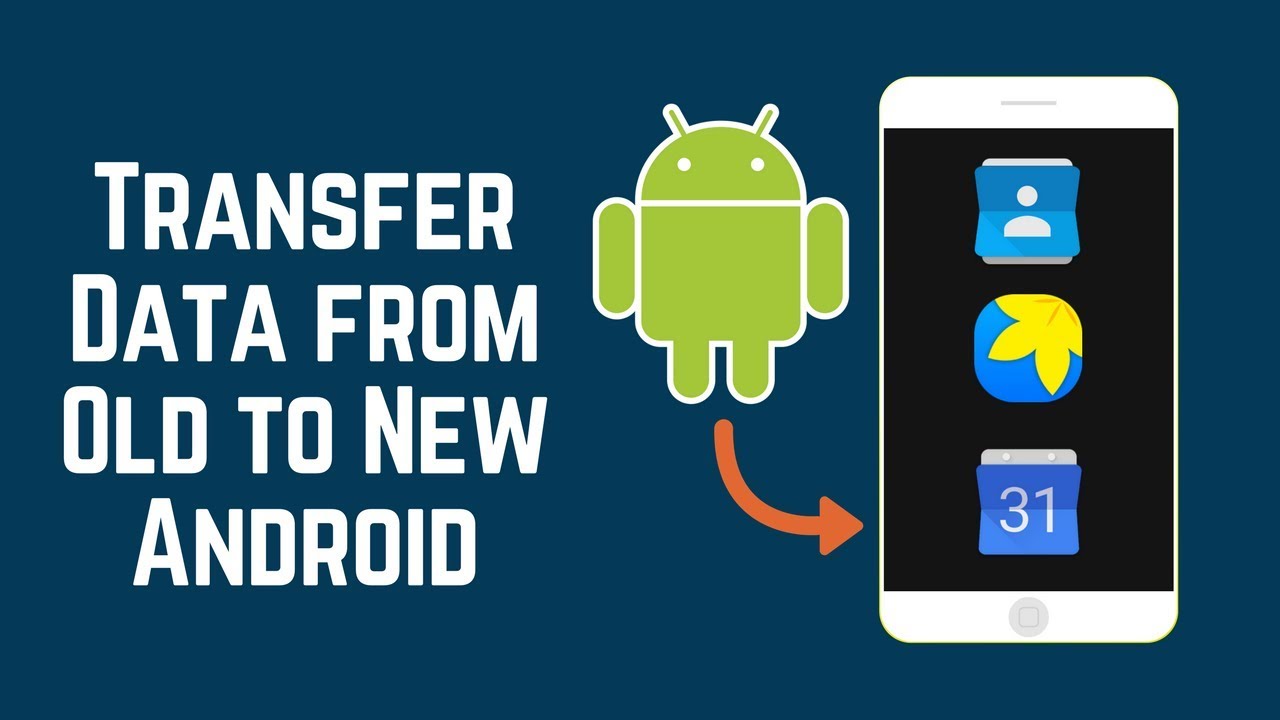
Transferring data from your old devices to a new one is a hectic task. It requires a lot of time to transfer all the data from old devices to new devices. Various methods have been introduced to make it easy. It requires just an active email I’d and one should know the techniques to transfer your data.
Google has made it easy to transfer data from old to new. It has made the process of setting new phones with full ease. This is the easiest way to transfer and a long way to ensuring your mobile experience. With the help of Google and other platforms, we are going to tell you the simple procedures to follow while performing this task.
Transfer data with Google
With the help of Google and it’s cloud services you can transfer data with no time. Loss. Transfer data includes apps, contacts, messages, media, events, passwords. With the help of Google services, you can even migrate Wifi passwords, sound profiles and much other important stuff.
Steps to follow are:
- Go to setting apps in the old device and go to the backup option and reset or the backup and then the restoring page will open. Select Backup My Data then enable it if not enabled.
- To ensure data is backed up properly by Google, open Google drives app on your phone and then go to the backup page by selecting the backup option from the left side. Search for the folder with your device name, it contains apps, contacts, call logs, messages, device settings.
- Now hold your new Android device and sign-in in the device using the same credentials, and select ‘Restore from Backup’ options to restore all the data.
- Google automatically will download all the apps that were present in your previous device, based on your preference.
Transfer media Files
Google has some. Of the best features that save your data from threats and viruses. Google photos feature is one the best feature too. Safeguard your media files in your devices. Media files including photos, videos are valuable assets in your phones. Google provides a best-in feature to move your media files from the old device to the new one.
Steps to follow:
- Open the google photos app and open the device folder from the left menu.
- Device folder will display all the folders of your devices with your photos and videos. Open the folder which you want to backup and transfer to the new Android phone and then enable the backup and sync option on the top.
- Once the media is backed up, sign in into the new device with the same credentials. You will now be able to download and view media in your new devices.
Transfer Other Files
Transferring files such as pdf, local MP3 files and some personal data in your new devices can be a hectic work sometimes. But it can be made easy with some apps that are available on play store.
Steps to follow:
- Install the shareit app or files go app from play store in your both devices.
- Open the app on both the devices and connect them.
- Select the send option in your old device and receive option in your new device.
- Select the documents which you want to transfer and then click on send, then it will make Wifi connect-network between the sender and receiver devices and will share the files.
