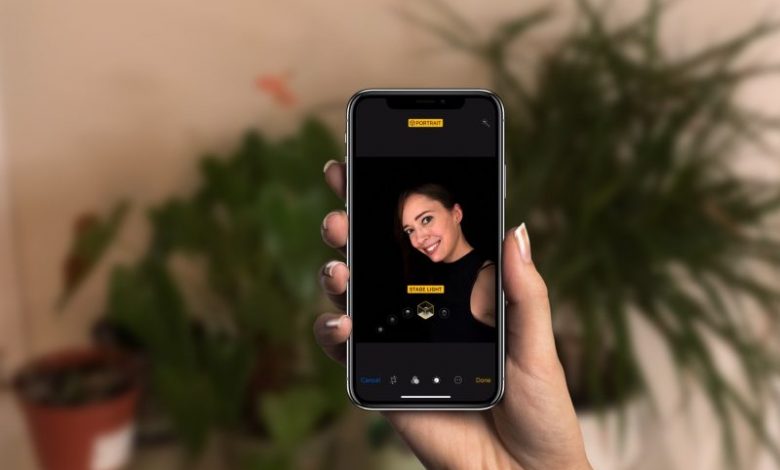
Do you know what Portrait mode on iPhone 8 plus of Apple means? Do you know the perfect usage of it? Are you aware of this feature which iPhone 8 plus possess? Well! Maybe you don’t know. So let me tell you a brief about it.
How does Portrait Mode work?
When you open camera App for iPhone 8 Plus and shoot the images, you will notice that you are outlining or structuring an image which is ultimately looked up by Telephoto lens. But, do you know that the wide – angle does also work for you? Wide angle has a very important role here. What it does is it measures the actual difference in the distance between what wide angle looks or observe and what telephoto observes. Now, this is the point where the actual thing comes up. It creates a multi-point depth map.
There are entertaining and amusing parts of Portrait mode as well. The depth map is very much used to create those fun parts in portrait mode. In iPhone 8 plus and iPhone x and the newer models of iPhone, it is Portrait lightening. It has an ultimate power to make picture blur. However, the whole picture does not get blurred. Only the background of the picture and the foreground of the picture gets blurred along with “bokeh”. This is more like the effect of DSLR camera which is popular for clicking real images of objects.
How does Portrait Lightening work?
Coming on to Portrait Lightening, only iPhone 8 Plus and iPhone X supports Portrait Lightening. It uses the depth map to add different lightening features and options to your image. More, about Portrait lightening If we see, then there are 5 types of portrait Lighting. They are –
- Natural Light – The easiest and normal lighting mode which is always present in portrait mode is Natural Light. In this natural light mode, it focuses mainly the person or object and blurs the background for a more of contrast.
- Studio Light – It is also the easiest mode, but what happens here is it focus the object or person by allowing bright light so that viewers can see the face in more detail and the background gets blurred as usual.
- Contour Light – It throws shadows in the face of object or person so that their difference can be observed minutely between highlights and lowlights.
- Stage Light – In this, light on an object is spectacular and bright and the background is cut.
- Stage Light Mono – It is more or less than stage light. It will slice the background and will illuminate the focus person or object.
How to shoot a person in Portrait Mode or portrait Lightening Mode?
- First of all, open the camera app on your iPhone 8 plus.
- In the settings, you will see Portrait mode, swipe over there.
- At a distance of 2 – 8 feet, you can line up your shot. The camera has the ability to detect your face or the subject you are clicking pictures of. So, stand according to it and it will detect.
- Now, once you are done with and the camera is done with detecting, there will be a streamer placed at the bottom. In iPhone 8 plus and iPhone X it is at the bottom and in iPhone 7 it is at the top.
- To change lighting effects in iPhone 8 plus or iPhone X you can just normally tap the cube icon which is placed just above shutter button.
- Now, to click the image or take that perfect shot. Press the shutter button.
